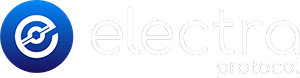Commands may not function/may not work as expected. Use at your own risk! Backup your wallet before you try any if you are unsure of what you are doing.
The preferred way to store your XEP coins is the XEP Desktop Wallet, because this is the only way you remain the holder of your private keys and can participate in staking.
Once you installed your XEP Desktop Wallet, be sure to save a backup of your wallet and store it in a safe location. This safe location should be located on another device, so that you remain to have access to your XEP holdings even if your computer crashes or gets lost.
To save a backup of your wallet, open the menu item: “File” > “Backup Wallet…” and save the file as “wallet.dat” somewhere. This file can only be opened with the corresponding password you defined.