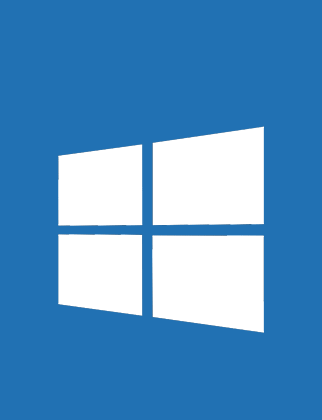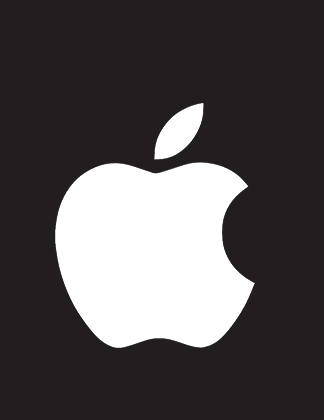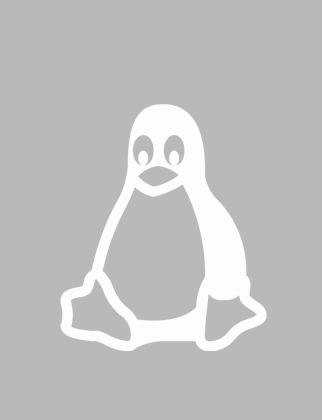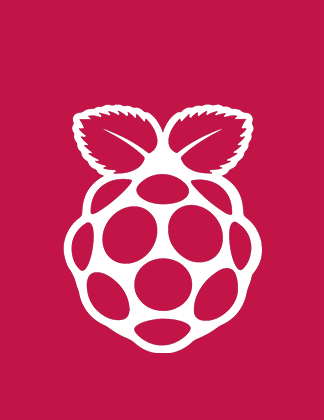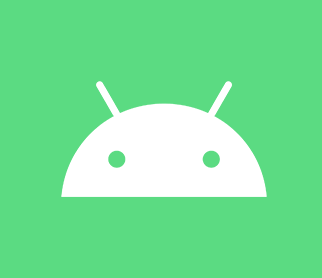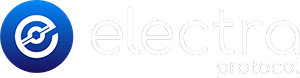After you bought the native coins of Electra Protocol (XEP) on an exchange, the best way to store them is an official XEP Wallet. Earning rewards for staking XEP is only possible using the XEP Desktop Wallet. If you bought WXEP (Wrapped XEP) using PancakeSwap, please take a look at the WXEP Wallets page.
XEP Wallets OFFICIAL
XEP Pro Wallet OFFICIAL
The XEP Pro Wallet is the latest and recommended desktop wallet. It only works for XEP coins, not for Wrapped XEP tokens. You can purchase XEP coins on supported exchanges and move them afterwards to the XEP Desktop Wallet If you keep this wallet unlocked, you help the network to stay online. In return you can receive up to 3% staking rewards per year.
How to Install the XEP Pro Wallet
FAQs about the Pro Wallet
The Pro Wallet was released in May 2022 and is the most feature-rich XEP wallet. It supports the native XEP coins running on the Electra Protocol blockchain. Transactions between a XEP desktop wallet (Pro Wallet or Qt Wallet) and another XEP desktop wallet are almost realtime, as both have direct access to the blockchain.
Both desktop wallets for Electra Protocol (Pro Wallet and Qt Wallet) use the same core code of Electra Protocol. However, the Pro Wallet comes with additional functionality and a better user interface. That's why it is suggested to use the Pro Wallet instead of the Qt Wallet. You cannot have both running at the same time, but run either one of the both, since they share the same data.
You do not have to remove your classic Qt Wallet, both wallets can coexist. Both wallet can NOT run in parallel on same time on a same device, as they are sharing the same database and blockchain variables.
When starting the Pro Wallet you have to set a new password. The new application password is different than the password of your wallet (wallet.dat). This new password is to ensure the security of the communication between the UI interface and the core daemon.
As both wallet use the same database, the wallets you have already will be automatically displayed in the XEP-Pro wallet. In case of new installation, you can create a new wallet or import a backup, from the settings menu.
XEP-Pro wallet is a Desktop interface available for Windows, MacOS and Linux only.
If you are running the XEP-Qt wallet, exit it first. Download the Pro Wallet installer and run it.
Users of an Apple/Mac computer need to perform extra steps when installing the wallet software, see: enabling XEP Pro Wallet.
XEP Classic Wallet OFFICIAL
The XEP Qt Wallet is the classic desktop wallet and only works for XEP coins, not for Wrapped XEP tokens. You can purchase XEP coins on supported exchanges and move them afterwards to the XEP Pro Wallet. If you keep this wallet unlocked, you help the network to stay online. In return you can receive up to 3% staking rewards per year.
How to Install the XEP Classic Wallet
FAQs about the Classic Wallet (Qt Wallet)
It is highly suggested to backup your wallet so that you can recover your wallet in case your computer fails or gets lost. To backup your wallet perform these steps: 1) Open the XEP Desktop Wallet and click "File" > "Backup Wallet". 2) Save the file under any name, such as "wallet.dat". 3) Copy the file to another device, such as USB drive. The saved wallet file can only be restored with the appropriate password you set when you created it originally. You only need to perform a backup once.
When users keep their XEP Desktop Wallet unlocked ("Settings" > "Unlock Wallet") they support the networking being available online. As a reward for doing so, users get staking rewards. Sometimes however, you see orphan blocks or immature stakes. This happens when your computer does not have the correct time/date which matches your geographical location. Any change will be detected by the wallet and may corrupt your current blockchain which you will have to download a new copy of the blockchain.
1) You need to have the XEP Core Wallet downloaded, installed, and ran at least once. 2) Go to your XEP folder (Windows: C:/Users/YOUR_USER_NAME/AppData/Roaming/XEP - Mac: ~/Library/Application Support/XEP - Linux: ~/.xep). 3) Inside the XEP folder, you will have the wallet folder that needs to be replaced with your backup copy. 4) Make sure XEP Core Wallet is fully closed, then replace the wallet’s folder. If you have another wallet with coins you want to use, you can merge the two folders. 5) Restart the XEP Core Wallet and allow a full sync to occur to see any coins you had in the previous wallet. Please be aware that a full sync can possibly take a considerable amount of time.
Open the XEP Wallet and take a look in "Help" > "About XEP Core".
1) Close the existing wallet application. 2) Go to www.electraprotocol.com/wallets/ 3) Download, install and start the wallet.
If your wallet is still syncing, wait until the sync is finished. If the problem still remains, the most common fix is downloading a new copy of the blockchain. Again, this may take a considerable amount of time to fully sync with the current wallet; however, these steps will fix your issue.
Possible causes include: 1) An unstable Internet connection or no connection at all. or 2) Local memory drive is full. If the problem remains, please see this document.
XEP Mobile Wallet OFFICIAL
The XEP Mobile Wallet is a money bag: it is used to perform payments only. The mobile wallet does not store a blockchain copy (like the XEP Desktop Wallet does). As a result, you are not able to stake your XEP coins with it.
FAQs about the Mobile Wallet
The XEP Mobile Wallet is used to store native XEP coins. You can think of this app as a money bag to perform payments. The wallet is yet not able to store other crypto currencies. You can also not store wrapped XEP using it (PancakeSwap).
The XEP Mobile Wallet is using a mnemonic phrase when you install the app for the first time. Write down the 12 words in a safe location and DO NOT GIVE THE PHRASE TO ANYONE. Any person in possession of the mnemonic phrase will be able to access your wallet on another device just like you. The mnemonic phrase is a backup in case you lose your device, so that you can recover it. The mobile wallet is a HD wallet, which means all transactions and wallets you create after saving your mnemonic phrase will be included under your mnemonic phrase.
You cannot stake your XEP coins usnig the XEP Mobile Wallet, because it does not have a copy of the Electra Protocol blockchain like the XEP Desktop Wallet does. If you want to participate in staking your XEPs, please use a XEP Desktop Wallet (transfer your coins to the desktop wallet).
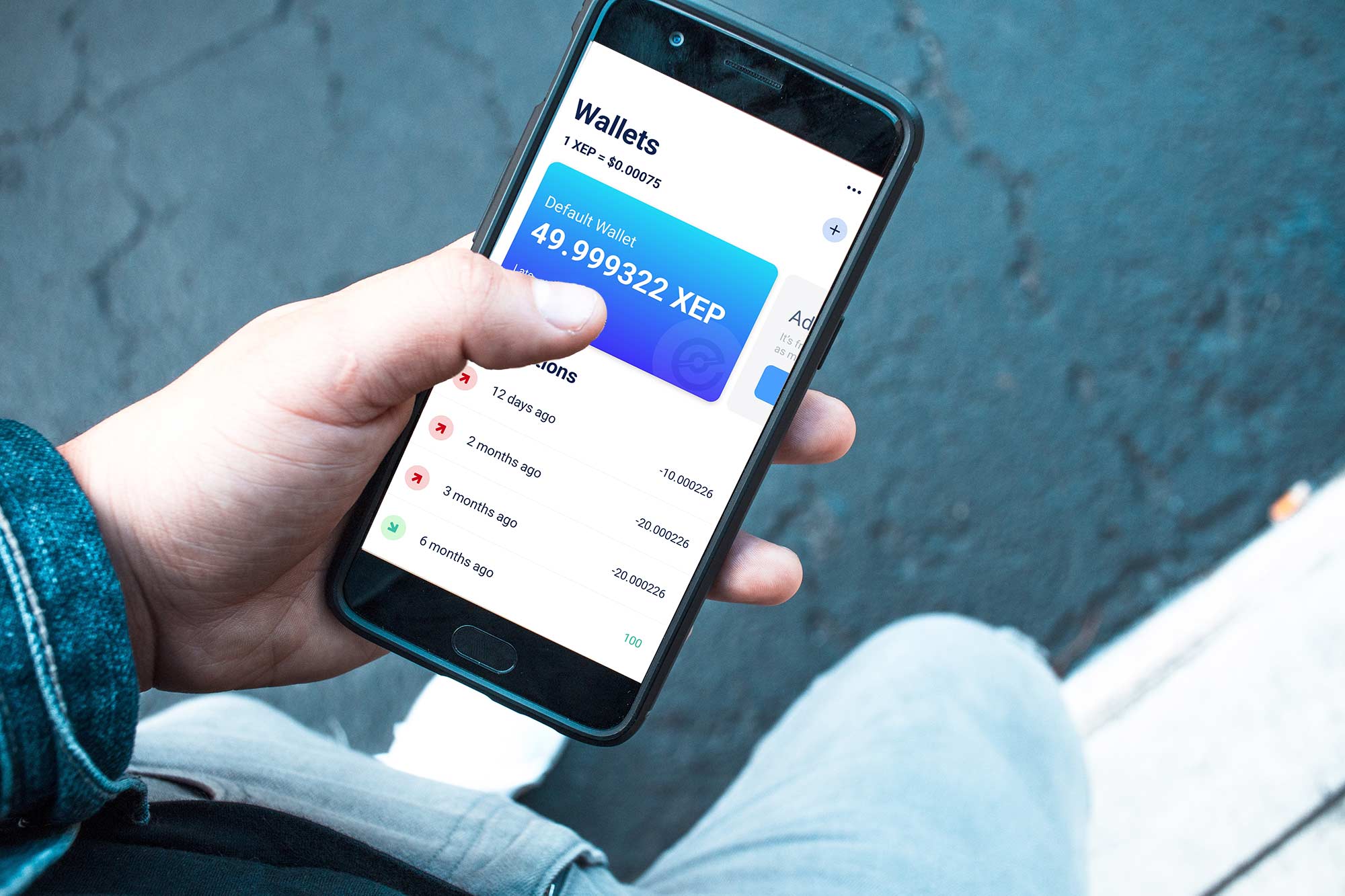
XEP Hardware Wallet OFFICIAL
Hardware wallets are usually not connected to the Internet and as a result they can currently not participate in the staking process. The development team is currently creating support for hardware wallets, such as the Ledger Nano (see roadmap). Until the XEP hardware wallet support is released the suggested way to store your XEP coins is the XEP Desktop Wallet.
FAQs about the Hardware Wallet
Currently there is no hardware ledger available to store native XEP coins. However, the developments for native XEP support of the Nano Ledger X are currently underway. There is, however, another way how you can store XEP on a hardware ledger: You have to convert XEP to WXEP (XEP on the Binance Smart Chain) and then use a WXEP Hardware Wallet for storing.