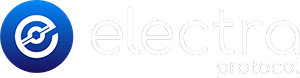- Find the appropriate method to find your XEP folder (depends on your operating system).
- Inside the XEP folder, you will have the wallets folder that needs to be replaced with your backed up copy.
- Make sure XEP Core Wallet is fully closed, then replace the wallets folder. If you have another wallet with coins you want to use, you can merge the two folders.
- Restart the XEP Core Wallet and allow a full sync to see any coins if you had them in the previous wallets.
If you have a backed up wallets folder, you can use this method below to replace a current wallets folder. You need to have the XEP Core Wallet downloaded first, installed, and ran at least once. The instructions below are to accomplish these steps.